Convert Dokumen MS Word kepada PDF dan Letakkan Password
Dokumen MS Word save as type PDF -> option -> PDF Option -> Thick encrypt the doc with a password -> keluar prompt minta letak password nanti.
Klik OK.
Nota: Saya guna MS Office 2013.
Kalau Dokumen PDF nak letak password boleh gunakan Primo PDF.
Kalau gunakan Adobe Reader 9:
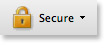
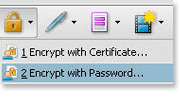
Select Encrypt with Password from the pull-down menu.
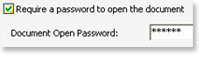
Select Require a password to open the document and enter your preferred password.

You can also set permissions to restrict printing, editing or document changes.
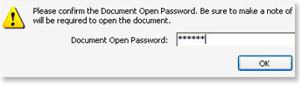
And finally, confirm your password(s) and click OK.
Klik OK.
Nota: Saya guna MS Office 2013.
Kalau Dokumen PDF nak letak password boleh gunakan Primo PDF.
Kalau gunakan Adobe Reader 9:
Find the lock icon in the Tasks toolbar.
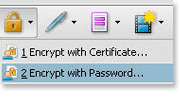
Select Encrypt with Password from the pull-down menu.
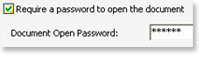
Select Require a password to open the document and enter your preferred password.

You can also set permissions to restrict printing, editing or document changes.
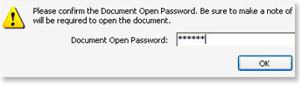
And finally, confirm your password(s) and click OK.


Comments
Post a Comment